Note
Audience: Jury Manager
User that manage an actual recruitment process, or intend to train for managing one.
Life Cycle of a Production instance#
The life cycle of an instance is depicted in the context of the Institut Pasteur, where the project is hosted in a gitlab project, linked to kubernetes clusters.
If you want quickly want a demo/test instance, go to Life Cycle of a Dev/Demo instance.
Chose an url#
You have to decide what the url will be, this cannot be easily changed after, chose it wisely. We will consider here that you want to use the url https://my-recrutment.pasteur.cloud
Using git, make a new branch#
You will create a new branch based on the url you want, this also allows you to change some language elements in the application without changing it for future instances. Your branch is the subdomain, suffixed by “-prod”. Here we thus create a branche named my-recrutment-prod.
# clone the project (only the first time)
git clone git@gitlab.pasteur.fr:hub/strass.git
# go to master
git checkout master
# get the latest source, if needed
git pull
# create your new branch, suffixed by "-prod" a
git checkout -b my-recrutment-prod
# push the branch
git push --set-upstream origin my-recrutment-prod
In your shell you will see an URL recommending you to create a new Merge Requests, create this Merge Request, set it as Draft.

Log into the application become the first user and get all privileges#
First user that create an account is granted superuser and Jury Manager, so go to https://my-recrutment-internal.pasteur.cloud and create your account right away.
Access your instance#
The instance will be served behind two URLs :
https://my-recrutment-internal.pasteur.cloud This URL is always accessible, but only when you use Pasteur VPN.
https://my-recrutment.pasteur.cloud This URL is accessible only when you ask to open in the app, and can be closed one demande also. You can open/close it as many time you want, and it take at most 1 minutes to take effect.
Warning
You have to ask the DSI to allow incoming trafic on this URL in advance. When DSI will have allowed it, you app will still not be accessible unless you do the action to open it. There is no reason to delay this request. It should be asked right after you created your branch.
How to open and close the public URL#
To do so, the easiest way is to use the Merge Request interface. You should have something like this, where all pipelines are now green.
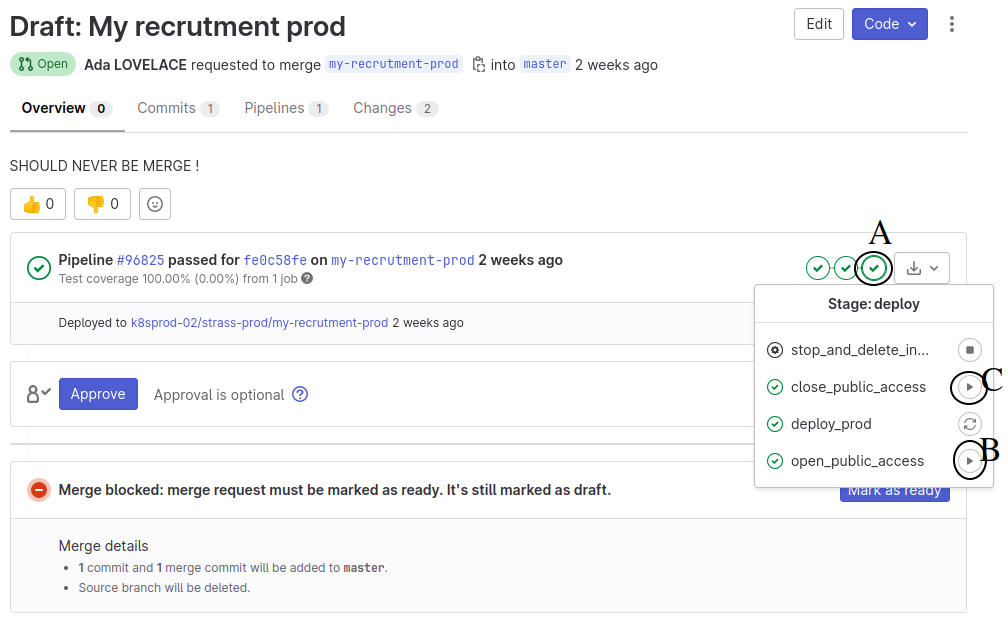
On the right part, the third green checkmark (named A) allows you to see all job related to the deployment of the instance. You see the deploy_prod went well. To open the public access just click on the play button next to open_public_access (named B) and wait for the job completion. Similarly, to close the public access juste click on the play button next to close_public_access (named C) and wait for the job completion.
How to permanently delete the instance#
Note
Be reassured, you cannot permanently delete an instance by miss-clicking.
Once recruitment is done, data have to be erased. To do so open the job stop_and_delete_instance.
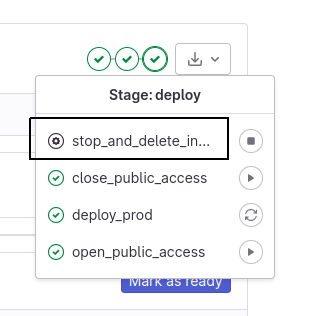
If you start it directly it, the job will run but will NOT ERASE ANYTHING, it will show you :
You are about to delete a production instance, please provide the env variable DO_DELETE with the value “yes”
To actually delete the instance, click on stop_and_delete_instance.
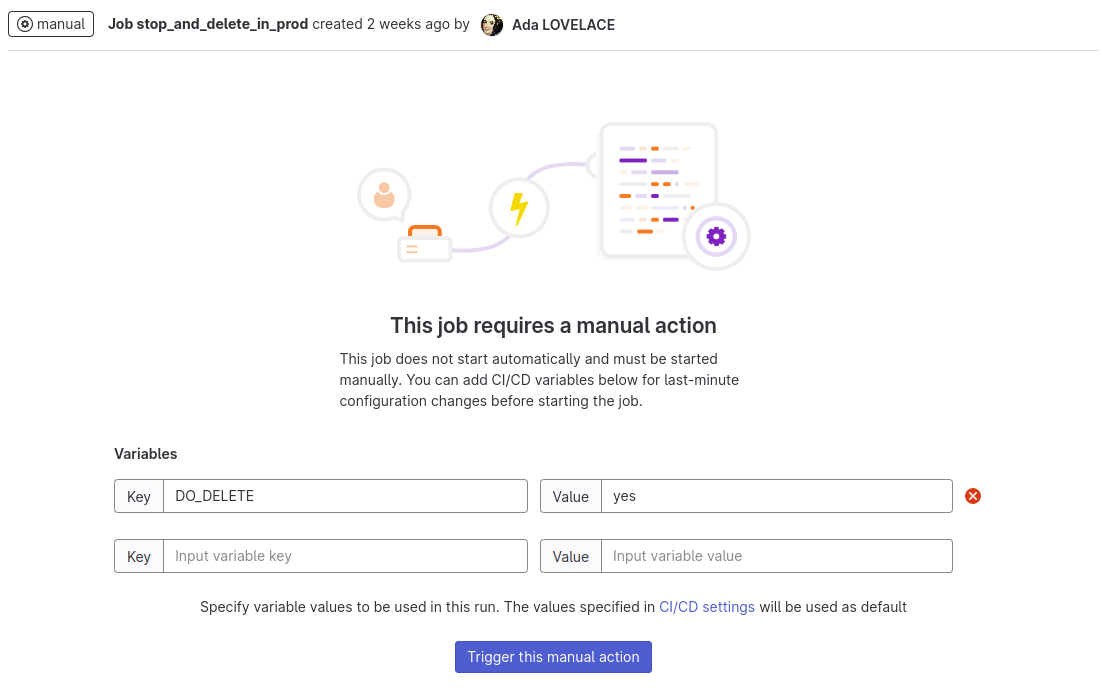
In this screen, provide an environment variable name DO_DELETE with the value yes, and then click on
“Trigger this manual action”.
Warning
Once clicked, you will have only few seconds to cancel the job, if you are lucky. Once completed the data cannot be recovered, even by the DSI.